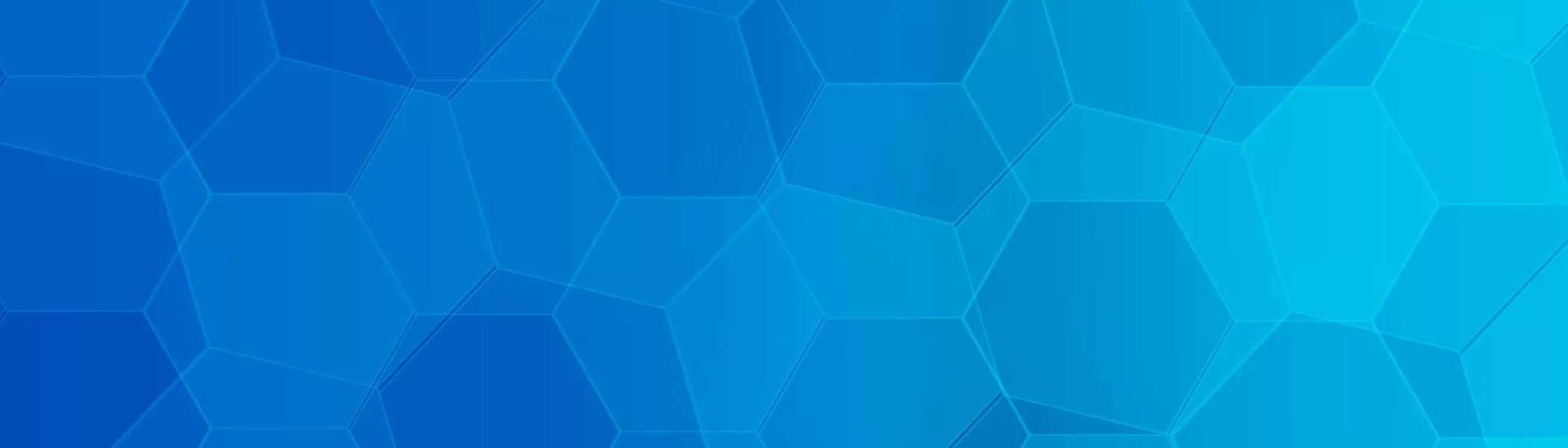In preparation for your participation as a speaker and to create the best possible experience, whether your presentation will be live virtually or pre-recorded, please find below some helpful guidelines.
TIPS AND GUIDELINES
Wardrobe
- Wear something that is appropriate for your audience and makes you feel comfortable.
- Wear solid colors but avoid a solid white shirt. Avoid busy patterns, especially narrow stripes.
- Avoid wearing noisy jewelry of any type.
Camera/Webcam Placement
- Whether you are using a USB webcam, the built-in webcam on your laptop, or a video camera make sure that the camera lens sits at or above eye level, no higher than your hairline.
- Position your webcam/camera far enough away to capture your shoulders and your entire face with some room to spare.
- The video is best if you frame your face in the middle of the camera frame.
- 1-2 feet from the camera, depending on camera, yields the best viewable area.
Lighting
- Proper face lighting is the key to making a good impression. Poor lighting may leave your video looking washed out, or worse, may leave you looking like a shadowy figure.
- Ideally when recording, it’s best if a light source is positioned in front of you or behind the camera.
The lighting should be soft, indirect light and can either be a window or a lamp. - Minimize other lighting in the room, particularly from windows or light sources behind you.
- If possible, turn down/off ceiling-based lighting as it creates harsh shadows.
- Avoid locations with low light or too much backlighting (windows in the background are often a challenge for webcams)
Sound
- A clear picture is only a half of success. The other half is the sound quality. Poor sound settings can ruin even the best webinar presentation.
- If you are using a computer microphone, make sure that the microphone picks up the right amount of sound. If it picks up too much, it may cause squeaks, echo, and distortions. If it doesn’t pick up enough, your audience won’t hear you.
- Keep the distance between your mouth and the microphone consistent throughout your event and be sure to speak at a constant level, so the volume of your recorded voice remains consistent. If you get feedback, make sure your mic and speakers aren’t too close together. If you still can’t get rid of the feedback, use headphones instead of speakers.
Background Noise
- Conduct your webinar in a quiet space and inform others of your presence, so no one will interrupt.
- Close windows and doors and turn off air conditioners to avoid distracting sounds picked up by your microphone
- Silence your devices, including applications you may be running on the device you use for your event, mute computer pop ups/reminders, refrain from typing and shuffling papers.
- Try to keep the background simple by avoiding anything that looks busy or cluttered, and again, beware of windows that let in natural light or that might reflect your computer screen or your glasses. Horizontal and repeating patterns don’t register well on-screen and could create the illusion of movement and distract your audience. Go for a bright, solid background to keep their attention on you.
Internet Connection
- Dedicated high speed connection of 900 Kbps+
- To measure your bandwidth, visit testmyspeed.com.
- At the time of your webinar, make sure you have a strong Internet connection and that there are no broadband-consuming activities in progress on your device, such as video streaming or file downloads.
- Hardline internet connection recommended, but if unavailable, a strong Wi-Fi connection
On Camera
- Eye contact is everything when it comes to public speaking, and it’s no different when it comes to video. While it’s perfectly fine to peek down at your presentation materials from time to time, you want to remember to look at your webcam lens and smile as you make your presentation. And don’t forget to blink!
- Be aware of posture during the shoot, do not slouch
- While answering questions or speaking on a topic, speak in a conversational manner and pace
- Pause between points and responding to questions or comments from others
PowerPoint Best Practices
- ALL files must be in PPT or PTTX format. No other formats are acceptable.
- Audio and video files will not play from the slide. They must be pulled from the deck and uploaded separately as an overlay video to be pushed out.
- GIFs do not always work, especially if they are part of a multi-layer slide or transition.
- Slides should be in Widescreen (16:9).
- No passwords or encryptions should be set to the file.
- Your font size should be at least 28 point or higher. Anything smaller could be difficult for the audience to read, even on full screen slides.
- If your presentation uses an a special or company specific font, we need to know at least 2 weeks prior to your live presentation.
Testing
To reduce the chance of technology failure halfway through your webinar, test everything in advance. Use the same equipment, from laptop to cables, that you plan to use for the real thing.
Also, test any virtual backgrounds that you may be utilizing to ensure there are no video irregularities.
You absolutely must practice the entire presentation all the way through. The best way to find out what you’ll look like on camera - and what your presentation will sound like - is to watch it for yourself. Make a recording of you giving your presentation. Then play it back and take notes on what to improve. Recording your webinars and actively watching them to see your mistakes and strengths can help you improve
until it’s effortless.
Questions
If you have any questions or need any assistance, please contact SEMI Program or Event Manager.